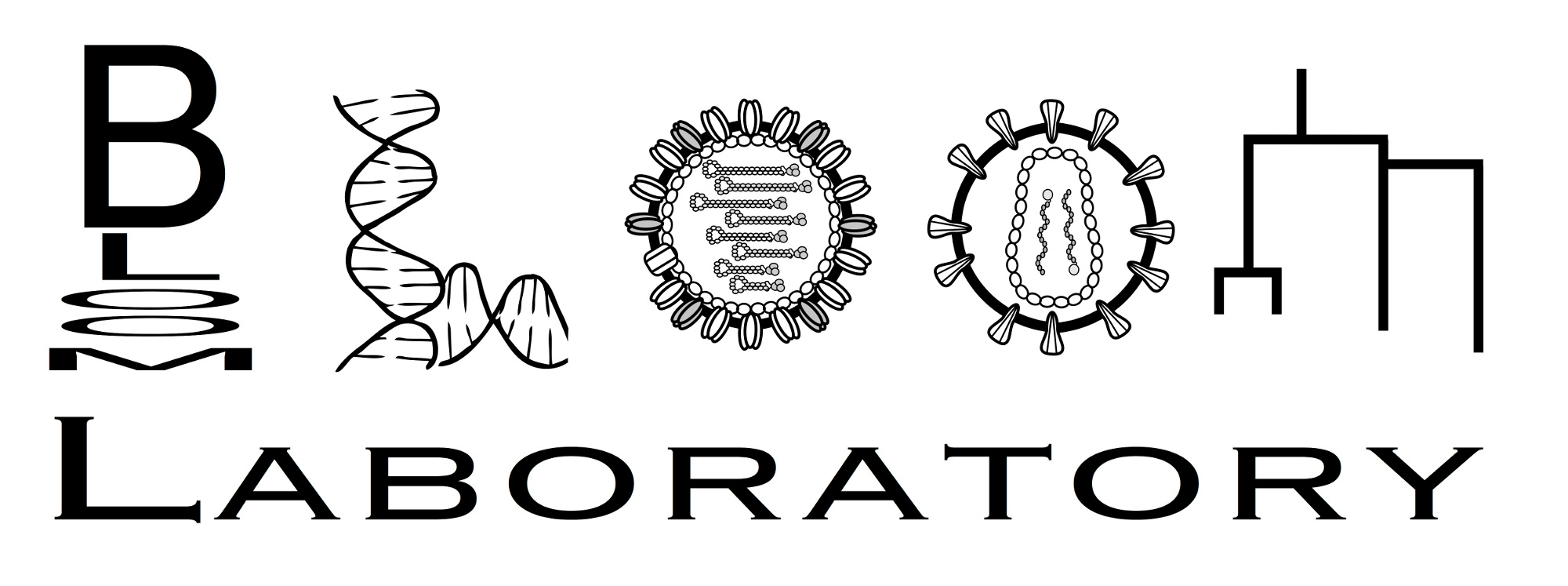Installation¶
Make sure you have Python 3.6 or higher¶
dms_tools2 requires Python 3.6 or higher. Most computers have both Python 2 and Python 3 installed. You can check your current version of Python (and the Python installation program pip) with:
python --version
and:
pip --version
If these commands indicate that your current default versions are Python 2, then you need to either re-set the defaults to be Python 3 or use the Python 3 specific commands on your computer (which are likely to be python3 rather than python, and pip3 rather than pip).
Installing with pip¶
Quick installation¶
If your system already has the appropriate version of pip and appropriate paths, you can install dms_tools2 with the simple command:
pip install dms_tools2 --user
If this command fails, then read the instructions below.
Where to install¶
You need to figure out where you want to install dms_tools2.
Global installation using sudo is not recommended for Python packages in general.
The simplest solution is to install locally via the --user option to pip, which by default on Linux will install into the ~/.local/ directory.
In order for locally installed programs to be accessible, you need to add ~/.local/bin/ to the PATH variable, and ~/.local/lib/ to the PYTHONPATH variable. If you are using the bash shell, you would do this by adding the following lines to your ~/.bashrc file:
PATH=$HOME/.local/bin/:$PATH
export PYTHONPATH=$HOME/.local/lib/python3.6:$PATH
You then want to make sure that your ~/.bash_profile file simple sources your ~/.bashrc file as described here by making ~/.bash_profile consist of the following contents:
if [ -f ~/.bashrc ]; then
source ~/.bashrc
fi
On Mac OS X, the default directory for --user may be $HOME/Library/Python/x.y/ rather than ~/.local/ where x.y indicates the version number (e.g., 3.6.
Make sure pip is installed¶
Check if you already have pip installed. You can do this by typing at the command line:
pip --version
If this command indicates that you have pip for Python 3.6 or higher, then you can move to the next step. If you do not have pip, then you need to install it by following the instructions here.
Use pip to install dms_tools2¶
Once pip is installed, you can do a local installation with:
pip install dms_tools2 --user
Using a virtual environment¶
The other good option rather than --user is to use pip to install into a virtual environment as described here
Installing the rplot module¶
Note: we now recommend that you use the dmslogo package rather than the rplot module.
As described in the Python API, there are some useful features in the rplot module. In order for your installation to support this module, you need to install a recent version of R and then run your installation with:
pip install dms_tools2[rplot] --user
Upgrading with pip¶
If you have previously installed dms_tools2 but are not sure that you have the latest version, you can upgrade using pip. To do this for a local installation, use:
pip install dms_tools2 --user --upgrade
Install from source code¶
You can also install the latest version of the dms_tools2 source code from GitHub.
To install from source, first clone the dms_tools2 source code from GitHub:
git clone https://github.com/jbloomlab/dms_tools2
Then install locally with:
cd dms_tools2
pip install -e . --user
If you have already cloned the repository, you can update the source by:
cd dms_tools2
git pull
pip install -e . --user
If you want to install the rplot module from source, the command is:
pip install -e .[rplot] --user
License¶
dms_tools2 source code is available on GitHub under an open-source GPLv3 license. Part of the code utilized by dms_tools2 is based on weblogo, which is licensed under the GPL-compatible BSD 3-clause license.